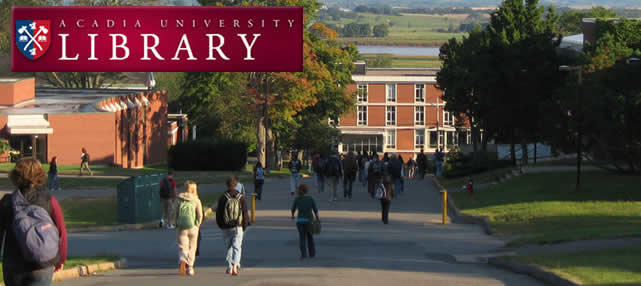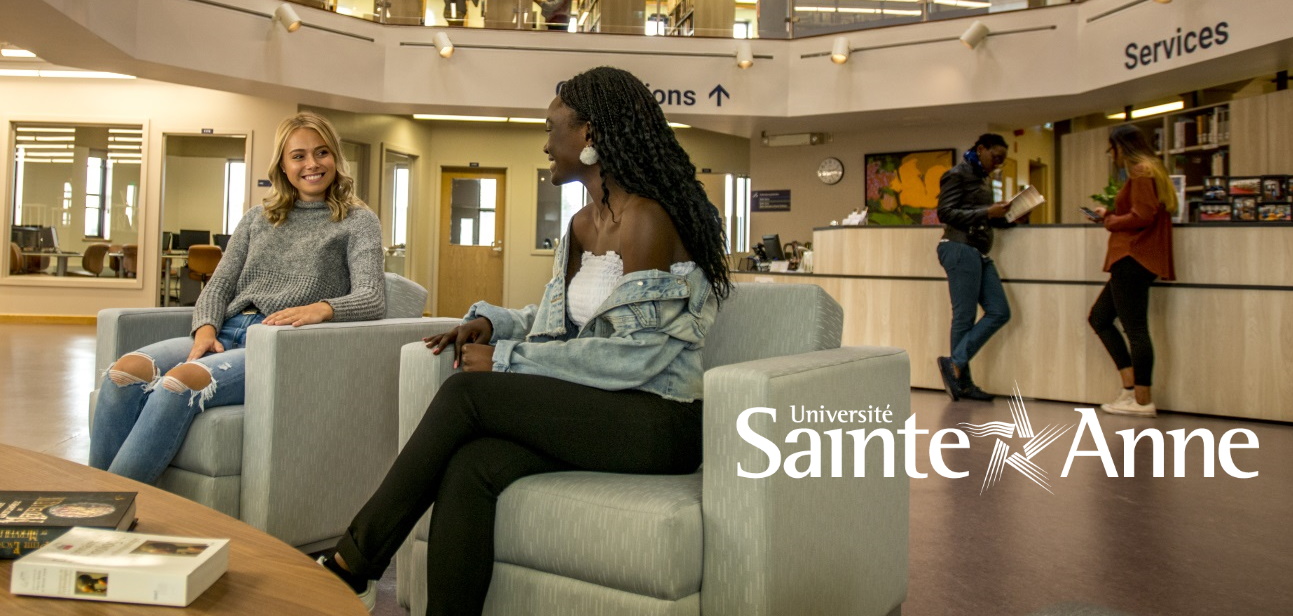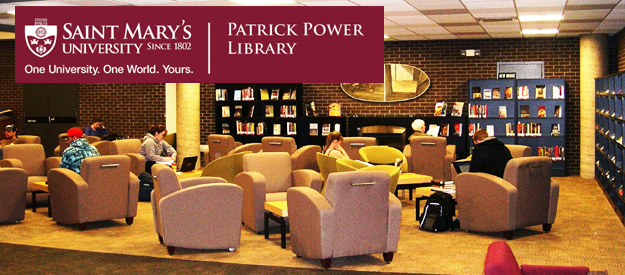Currency in Aleph
Creating a Currency
** We are now using Standard Currency Codes for AUD, CHF, EUR, GBP, JPY, SEK, SGD, and USD**
1. Click the Administration tab in the Navigation pane.
2. Select the [C] Currency node (here you may create, modify, or delete currencies and exchange rates).
To Add a new Currency:
Click the Add Currency button beside the Currency List window of the upper pane to activate the “2.Currency tab” in the lower pane.
(The Currency Code is a three letter code beginning with the letter already assigned to your library. In the Live database, Karen Chandler has added the name of the library to the description for clarity. Eg, Killam’s US dollar. Use a letter-number combination that is not already in the list).
Complete the description. Leave the “number of units per ratio” at one. Click “ADD” button in lower right pane.
With your new currency highlighted in the upper pane, Click the Add Ratio button beside the Currency List window of the upper pane to activate the 1.Ratio tab in the lower pane. (If you just go directly to the lower pane without clicking Add Ratio, you will be able to add a ratio and update the record, but the “Currency Ratio Date” in that case would automatically set to January first, 1970. You have to click “Add Ratio” in the upper pane in order to put today’s date in the date field).
Complete the 1.Ratio tab. The default date will be today’s date. Click “ADD” button to save.
Deleting a currency:
Click the Administration tab in the Navigation pane. Select the [C] Currency node. In the upper right pane, highlight the currency you wish to delete. Click the “Delete currency” button beside the pane. A box will appear with this warning message:
“This will delete all ratios for this currency. Do not delete a currency that has already been used for orders. Are you sure you want to delete? Yes or No.”
According to the manual, you will not be able to delete a currency that has been used with a budget.
NOTE: Local currency is always 1.00 – all other currencies are measured against this value.
Updating a ratio:
To update an exchange ratio for an existing currency:
Highlight the currency in the Currency List window in the upper pane. You can go to the lower pane at this point and type in a new currency ratio and click update, but the “currency ratio date” will not be updated if you do this. Instead, we suggest you click the “Add Ratio” button beside the Currency List window, then go to the lower pane and update the date and ratio and click “Add” to save your changes.
Updating description and currency code:
After you have filed the currency code for the first time, you cannot change the code. You will be able to delete the currency, however, as long as it has not been used with a budget. To change the description of the code, highlight it in the upper pane and make changes in the lower pane under the “2.Currency” tab and update your changes.