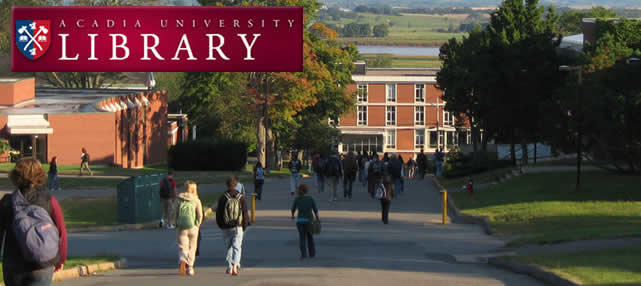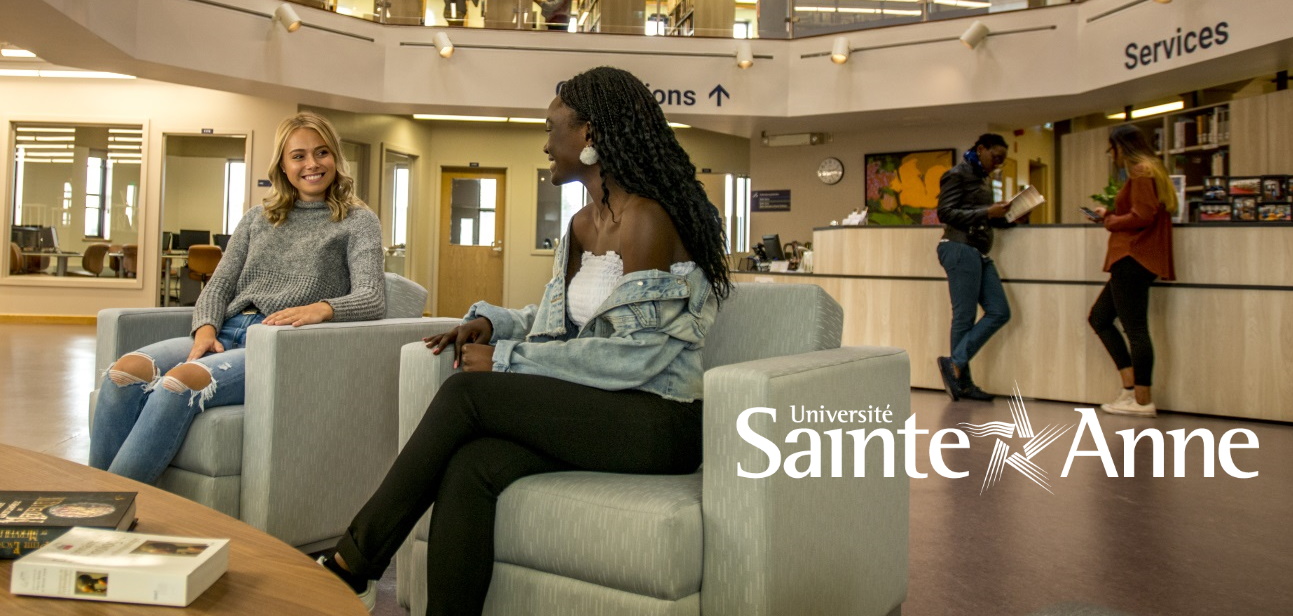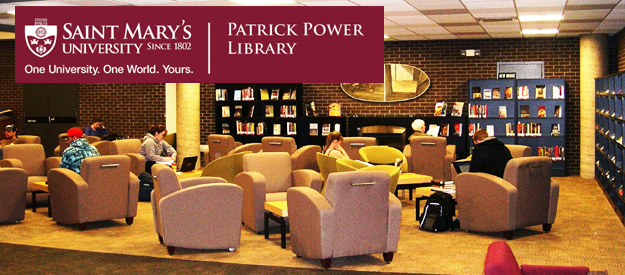Move an Order to Another BIB Record
Moving an order to another Bib record
If you find that your order is attached to the wrong Bibliographic record, you can move it.
1. You have identified an order on the wrong bib record.
2. Click the
Overview
radio button at the top of the left pane.
3. Select the Cataloguing button on the right side of the screen (this is Pushing to cataloguing)
4. Make sure you are in
Split Editor mode
(by choosing the button in the top right navigation bar on your screen).
5.
Highlight the top right pane
(the blank one) and do a search for the new title
a. Enter the bib number (if available) of the new title in the Record Bar field on top left of the menu bar and click the blue Load arrow (the old title should be in the left pane and the new title in the right pane).
b. If you don’t have the bib number of the new title, you may search the title and push the record to the Cataloguing module: click the Search tab, select the Browse node to find the title, highlight the title and click the Show button to view the MARC info and confirm that you have the correct title, with the correct title highlighted in the upper pane, click the Cataloguing button to push the title to the Cataloguing module (the old title should be in the left pane and the new title in the right pane).
6. Click the
Overview Tree icon
, which is just to the left of the Split Editor mode button. This will display the libraries, NOV50, NOV01, etc. and the items, orders, subscriptions attached to each.
7. In the left pane (old title) click the plus sign (+) preceding the NOV50 branch to display all of the Administrative items associated with this title. Expand the Orders sub-branch to display all the orders for the old title.
8. Highlight the order for your library and
drag and drop it to the NOV50 branch in the right pane (correct record)
. (A dialog box will display asking you to confirm the move — at this point you should
make sure that NOV50 branch of the new title is highlighted
; if it is press YES to execute the move, if it is not, press NO to cancel the move and try again.
9. When you’re done dragging the P.O.,
highlight the right pane (new title)
and push the record to the Acquisitions module to
check that the order is now associated with the correct BIB
- Select Cataloguing→Open Acquisitions Record from the menu bar
- View the information in the Order List tab of the top right pane to verify the P.O.