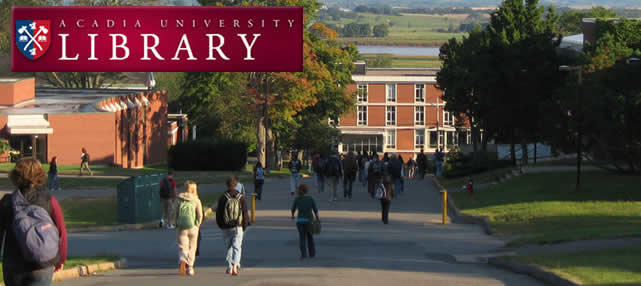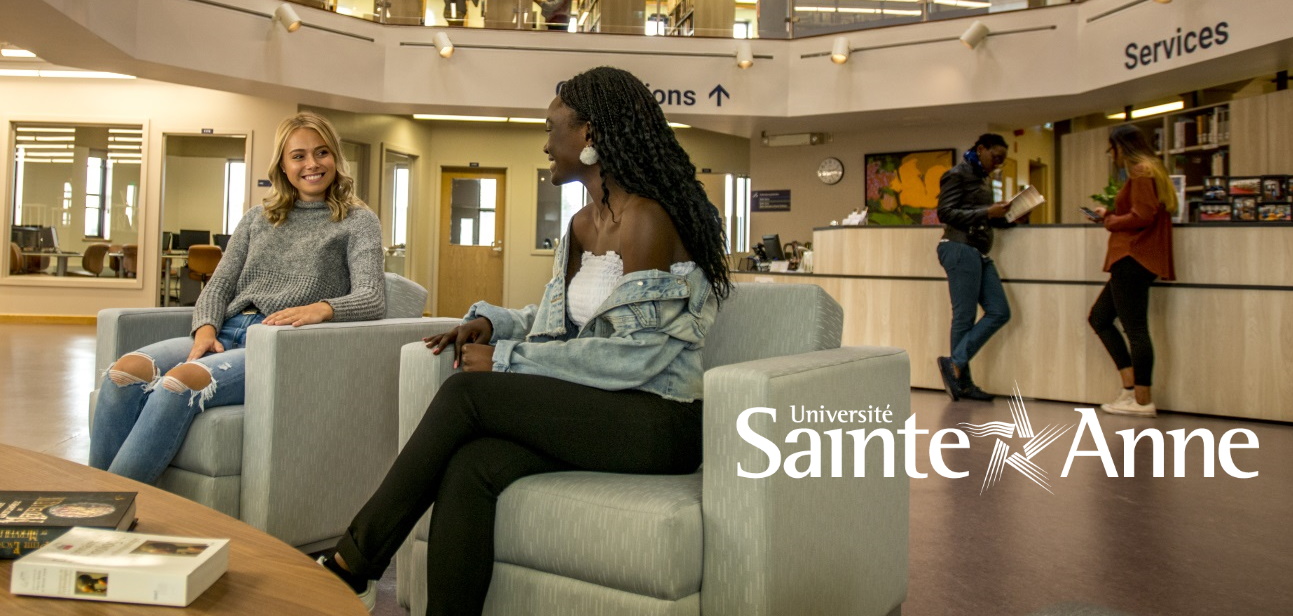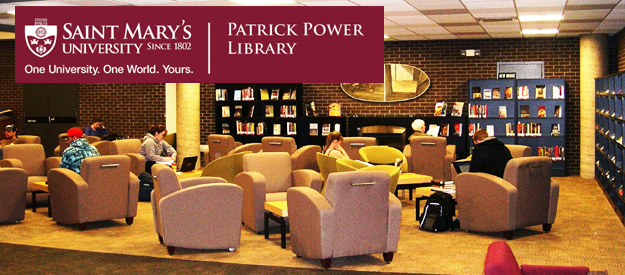Printing Reports in Acquisitions
Services on the Menu Bar at the top of the page:
-Orders and claims
-Retrieve and print Acq records
-Budget management
-Currency
-EDI
-Other
Step one:
From the Menu bar, click Services, then choose the report you want to run.
Fill in the form (click on “help” for the help page for that form).
The “output file” name can be up to 20 alpha-numeric characters including hyphens and underscore key, no spaces.
Submit
Confirmation message displays: Job has been submitted to the queue.
Step two (for reports under the “Retrieve and Print Acq records” list only):
From Services on the Menu Bar, go to Retrieve & print Acq records, go to Print Acq record.
“Input file” is the exact same name as the output file in step one.
“Output file” a different name than the input file name.
Check off the fields you want displayed on your report.
Submit
Step three (or step two, if you skipped step two above):
From the Menu bar, choose ALEPH, then Task Manager
The File List displays (where files from the server to the local directory are copied for viewing, editing and printing).
Your file should be in the lower pane: Remote Name.
Highlight it and press the “up” arrow to move it to the local directory. You can rename it or leave it with the same name. When it is in the Local directory you can press the “print” button on the right side of the upper pane. You can also rename this file after it has been moved to the local directory.
Reports: Budget Summary
Short version:
-Go to Services-> Budget management -> Budget summary (acq 16)
-Fill in output file name
-Choose your library
-Do not enter budget code (will assume all for your library)
-Balance by hierarchy: Yes
-Expand Budget in Hierarchy: Yes
-Leave all other fields as they are except Budget Year: enter “2005”
-Click “Submit
Go to Printing reports in Acquisitions document and follow step three. You will have to change the Preferences on your printer to “Landscape” in order to print the report.
Long version :
-Go to Services-> Budget management -> Budget summary (acq 16)
-Fill in output file name
-Choose your library
-Do not enter budget code (will assume all for your library)
-Balance by hierarchy: Yes
-Expand Budget in Hierarchy: No (this is the default)
-Leave all other fields as they are except Budget Year: enter “2005”
-Click “Submit
Go to Printing reports in Acquisitions document and follow step three. This report prints about two budgets per page and the paper layout will be “Portrait”.