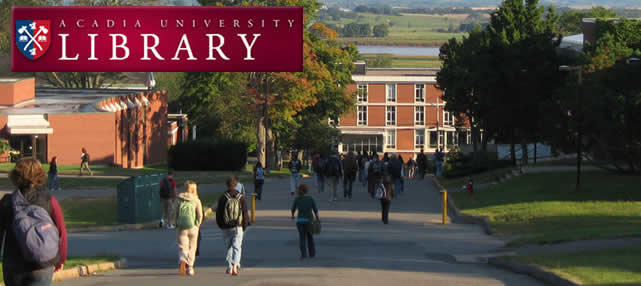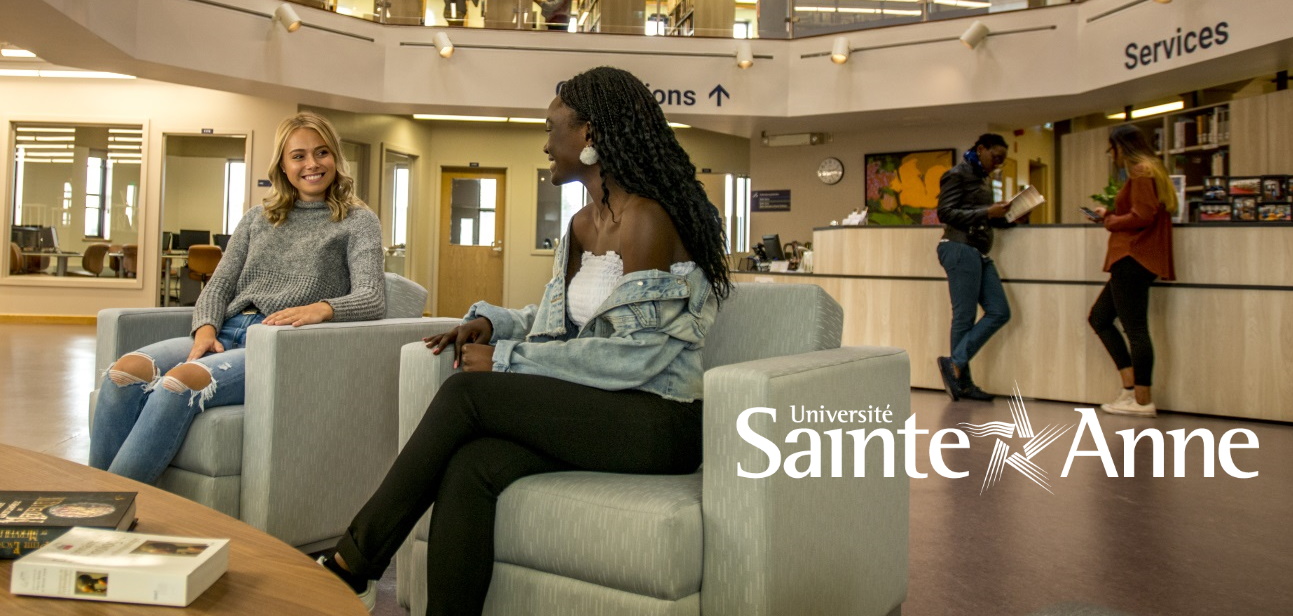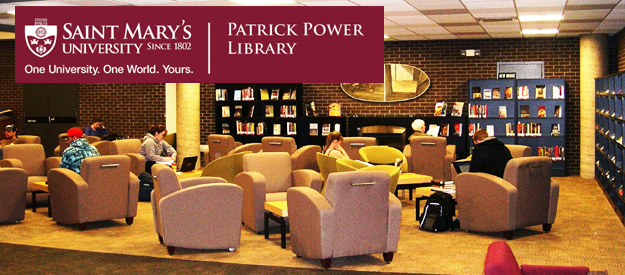Cancelled Order Report (two part report)
Part ONE
- Click Services
- Click Retrieve and Print Acquisitions Records
- Click General Retrieval Form (acq-02-01)
- Output file – give your file a name – all lower case, no spaces, punctuation or symbols except a dash –. Remember the name as you will need it in part two.
- Retrieve By: enter Sub-library
- Enter your sublibrary on line below it.
- Retrieve By: enter Order status
- On next 3 lines enter VC, LC and CS (one per line)
- Retrieve By: enter Date status changed
- Enter date to start on next line (format YYYYMMDD)
- Enter date to end on next line (format YYYYMMDD)
- Dates entered depend on how much time you want to cover – a month, a year, or all since going on Aleph)
- Click Submit.
This will send the file to the Batch Queue and then the Batch Log. If the file is sitting in the Batch Queue, you cannot do part two as Aleph will tell you the file does not exist. You will have to wait until the file moves into the Batch Log. Once in there, you can proceed with part two.
Part TWO
- Click Services
- Click Retrieve and Print Acquisitions Records
- Click Print Acquisitions Records (acq-03)
- Input File – enter the file name you used in part one.
- Output File – give it a different file name than the input file
- Report Format – You have a lot of options, but can only use a maximum of 10.Click inside the boxes of the options you want.
- The ones I use are: Library Note, Order Number, Order Date, Vendor Code, ISBN Number, Order’s Local Price, Order Status, Budget Number, Z13 Title, Z13 Author and Z13 Imprint.
- Ignore the boxes in the lower section.
- Click Submit.
Heather Saunders, SMU