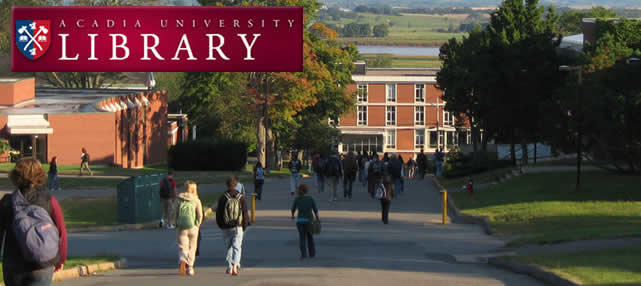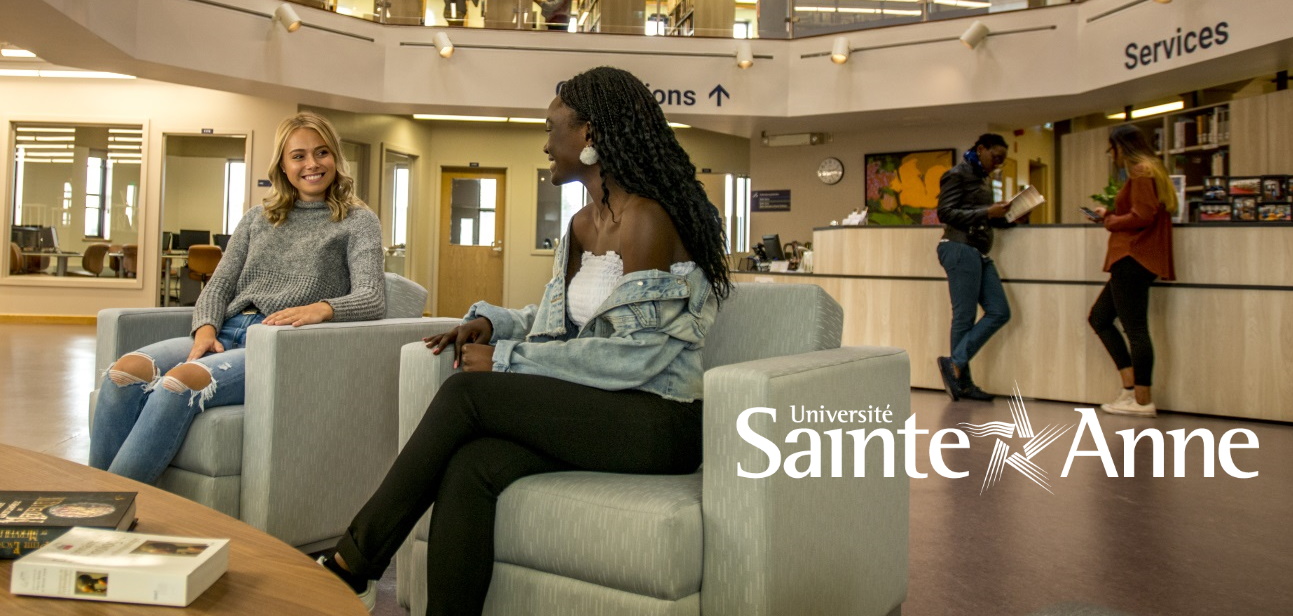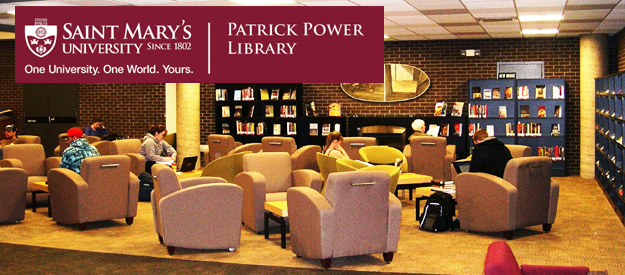Invoice Report
- Click on Services
- Click on Other
- Click on Invoice Report (acq-10)
- Report File: I just stick in any lower case letter of the alphabet
- Summary Report File – give the file a name – can use both capital and lower case letters, but no spaces
- Leave the next two options as No
- Retrieve Using Approval Number : Click No
- Approval Number : Leave blank
- Approval Department Type: change to Order’s Sublibrary
- Retrieve by Approval Department: enter SMU
- Retrieve by Invoice Type: leave as All
- Retrieve by Payment Status: change to Not approved.
- Ignore the remaining questions.
- Click submit.
When it comes time to print this file, what you entered in both the Report File and Summary Report File will end up in the Remote Name area of the Task Manager’s File List. The one you want to print will be the one you actually gave file name (the Summary Report File). Only print the other one if you want a very detailed breakdown of every vendor.
Heather Saunders, SMU